Expose Spinnaker on AWS EKS
DNS Preparation
In this tutorial, you set up two CNAME entries in your DNS. You
won’t be able to actually configure the DNS until you get an A record from AWS
after creating the LoadBalancer, but you need to select the names in order to
configure the LoadBalancer. This example uses demo.armory.io
to be the Deck service (the UI), and gate.demo.armory.io to be the Gate
service (the API).
Exposing Armory on EKS with a public Load Balancer
Create a LoadBalancer service
While there are many ways to expose Armory, we find the method described in this post to be the easiest way to get started. If your organization has other requirements, this post may be helpful as you start working through the process.
Update your SpinnakerService manifest with the following example expose configuration, which will automatically create one Kubernetes service LoadBalancer for the API (Gate) and one for the UI (Deck):
apiversion: spinnaker.io/v1alpha2
kind: SpinnakerService
metadata:
name: spinnaker
spec:
... # rest of config omitted for brevity
expose:
type: service
service:
type: LoadBalancer
Save and apply the configuration. After some time, you can see the LoadBalancer CNAMEs that were created:
NAMESPACE={spinnaker namespace}
API_URL=$(kubectl -n $NAMESPACE get spinsvc spinnaker -o jsonpath='{.status.apiUrl}')
UI_URL=$(kubectl -n $NAMESPACE get spinsvc spinnaker -o jsonpath='{.status.uiUrl}')
Secure with SSL on EKS
This tutorial presumes you’ve already created a certificate in the AWS Certificate Manager.
Update and apply the SpinnakerService manifest to specify the DNS names for Gate and Deck, and to provide annotations specific for EKS LoadBalancers:
apiversion: spinnaker.io/v1alpha2
kind: SpinnakerService
metadata:
name: spinnaker
spec:
spinnakerConfig:
config:
security:
apiSecurity:
overrideBaseUrl: https://spinnaker-gate.armory.io # Specify your DNS name for Gate with https scheme
uiSecurity:
overrideBaseUrl: https://spinnaker.armory.io # Specify your DNS name for Deck with https scheme
... # rest of config omitted for brevity
expose:
type: service
service:
type: LoadBalancer
annotations:
service.beta.kubernetes.io/aws-load-balancer-backend-protocol: http
service.beta.kubernetes.io/aws-load-balancer-ssl-cert: <ACM CERT ARN> # Replace with your cert ARN
service.beta.kubernetes.io/aws-load-balancer-ssl-ports: 80,443
Assuming that Armory is installed in spinnaker namespace:
kubectl -n spinnaker apply -f spinnakerservice.yml
Enabling sticky sessions
If your Armory installation will be using authentication and you expect to scale the API server (Gate) beyond more than one instance you’ll want to enable sticky sessions. This will ensure that clients will connect and authenticate with the same server each time. Otherwise, you may be forced to reauthenticate if you get directed to a new server. To enable sticky sessions, you’ll want to enable session affinity on the Gate service created above.
GATE_SVC=<spin-gate/spin-gate-public> # spin-gate
kubectl -n ${NAMESPACE} patch service/$GATE_SVC --patch '{"spec": {"sessionAffinity": "ClientIP"}}'
For more details about session affinity, see the Kubernetes documentation on Services.
Exposing Armory on EKS with an internal Load balancer
In this option the goal is to use AWS ALB’s of type internal for exposing Armory only within an organization’s private VPC. This consists of 3 steps: configuring Kubernetes services of type NodePort, creating AWS internal ALB’s and updating Armory with final DNS names.
Step 1: Create Kubernetes NodePort services
A NodePort Kubernetes service opens the same port (automatically chosen) on all EKS worker nodes, and forwards requests to internal pods. In this case we’ll be creating two services: one for Deck (Armory’s UI) and one for Gate (Armory’s API).
apiversion: spinnaker.io/v1alpha2
kind: SpinnakerService
metadata:
name: spinnaker
spec:
... # rest of config omitted for brevity
expose:
type: service
service:
type: NodePort
... # rest of config omitted for brevity
Assuming that Armory is installed in spinnaker namespace:
kubectl -n spinnaker apply -f spinnakerservice.yml
After a few seconds you can view which ports were opened in EKS worker nodes, you’ll need them in the next step:
DECK_PORT=$(kubectl get service spin-deck -o jsonpath='{.spec.ports[0].nodePort}')
GATE_PORT=$(kubectl get service spin-gate -o jsonpath='{.spec.ports[0].nodePort}')
Step 2: Create AWS internal load balancers
We’ll describe how to create these load balancers from AWS console, but you can use any preferred method for provisioning infrastructure. We’ll create a Load Balancer for Deck and other for Gate.
Navigate to AWS EC2 management console, in Load Balancers section, and click on Create New Load Balancer
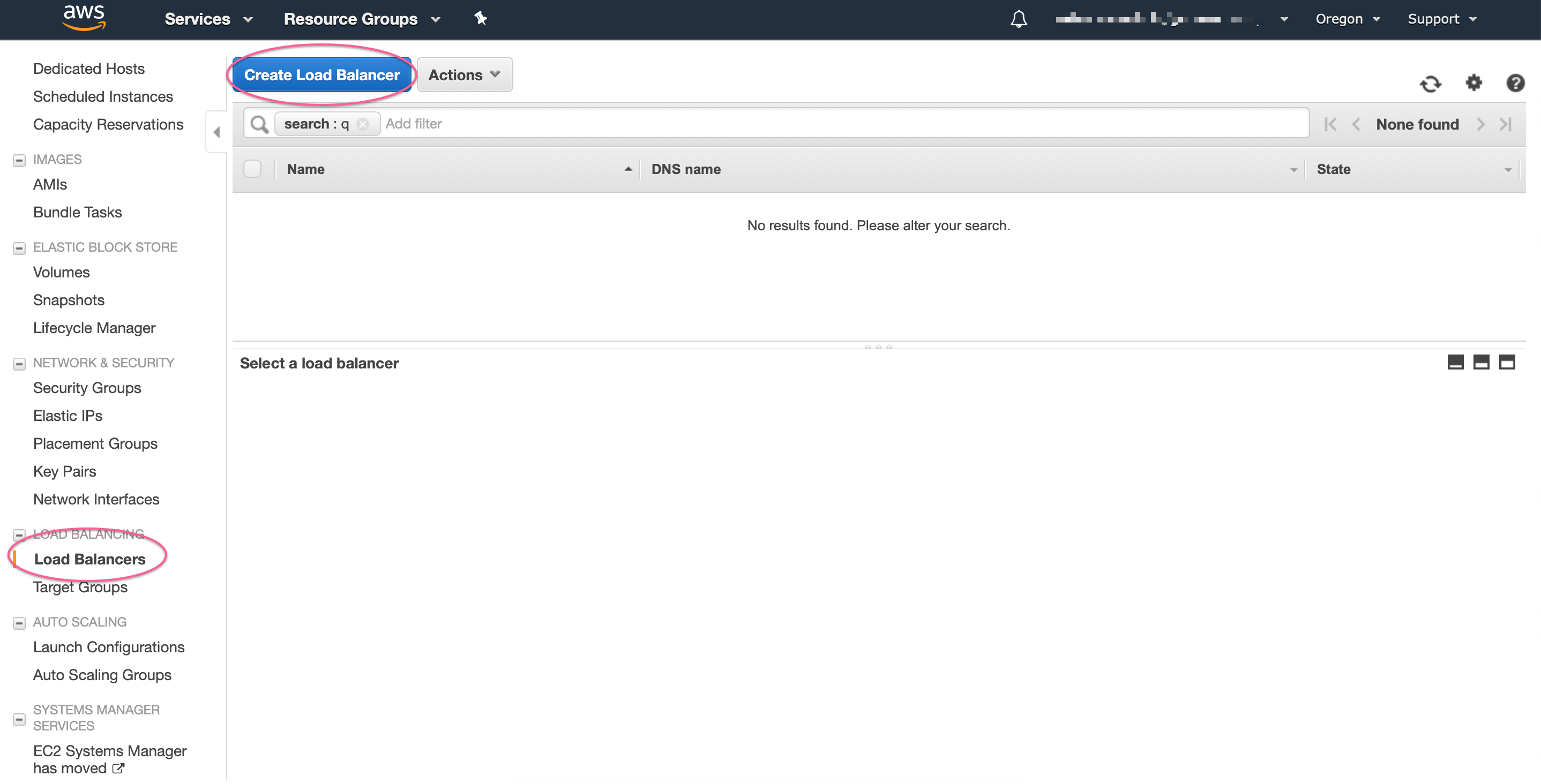
We’ll be creating a new Application Load Balancer:
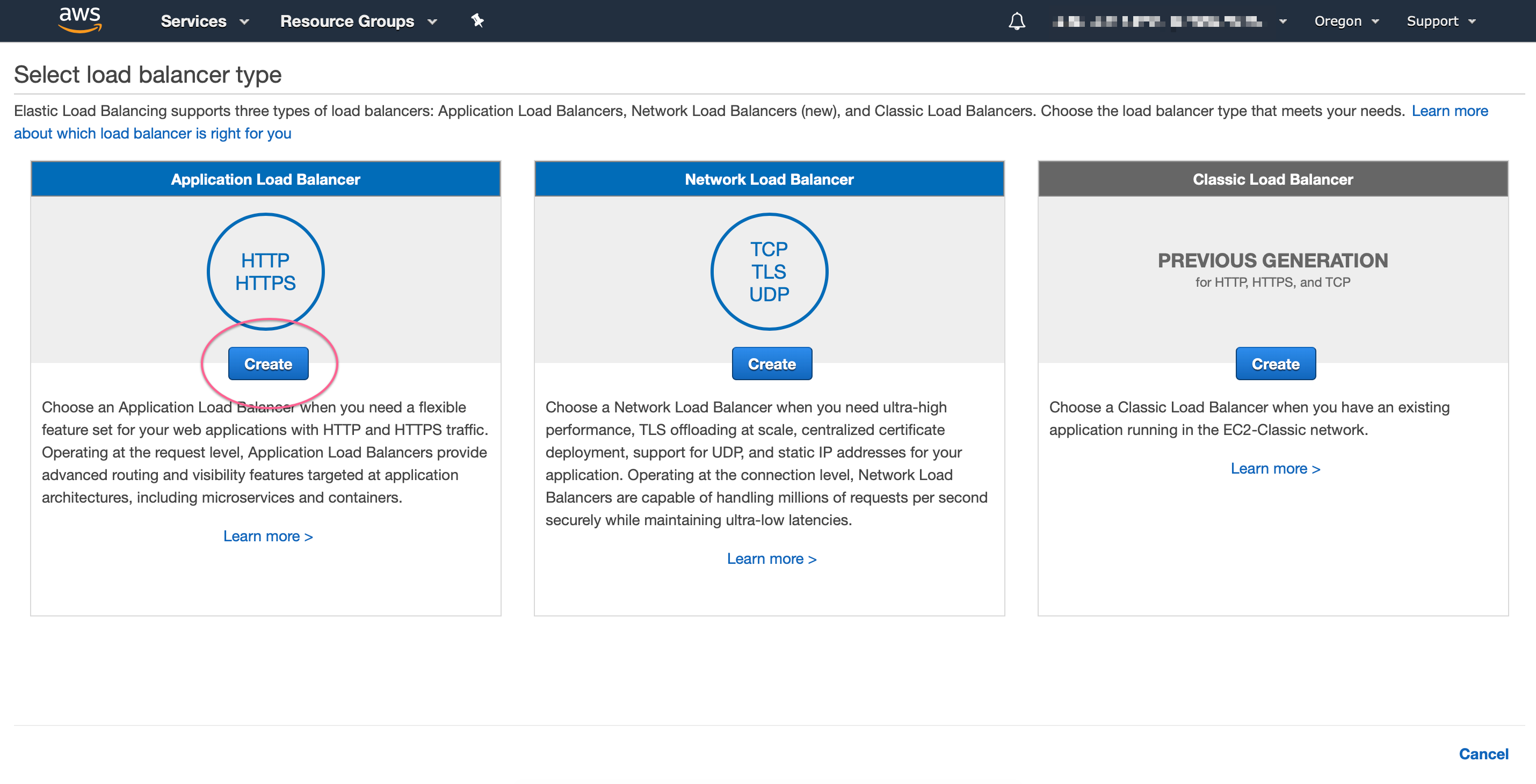
Make sure to select internal scheme, and if you have a SSL certificate available, use HTTPS protocol:
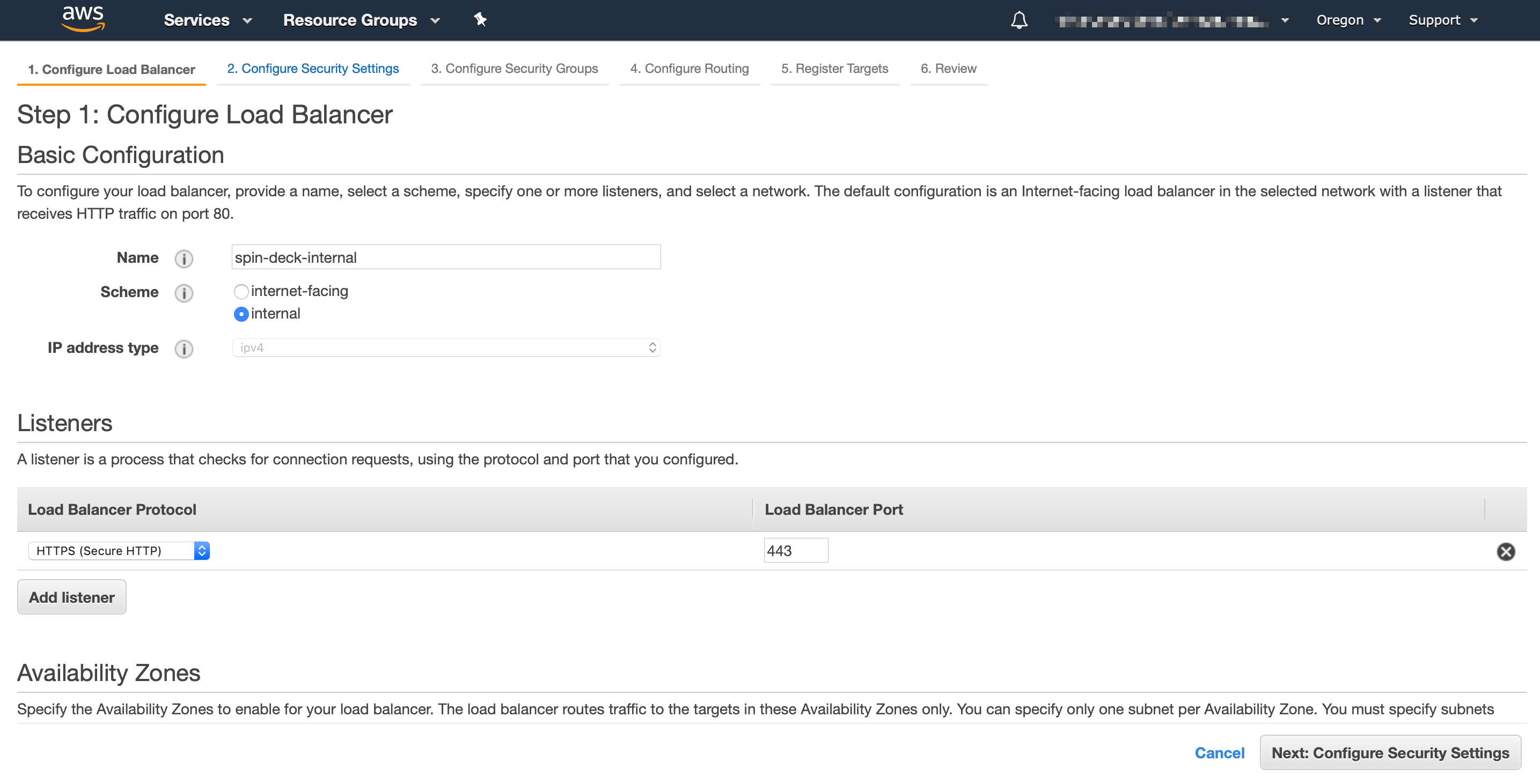
Select the VPC and subnets where EKS worker nodes live:
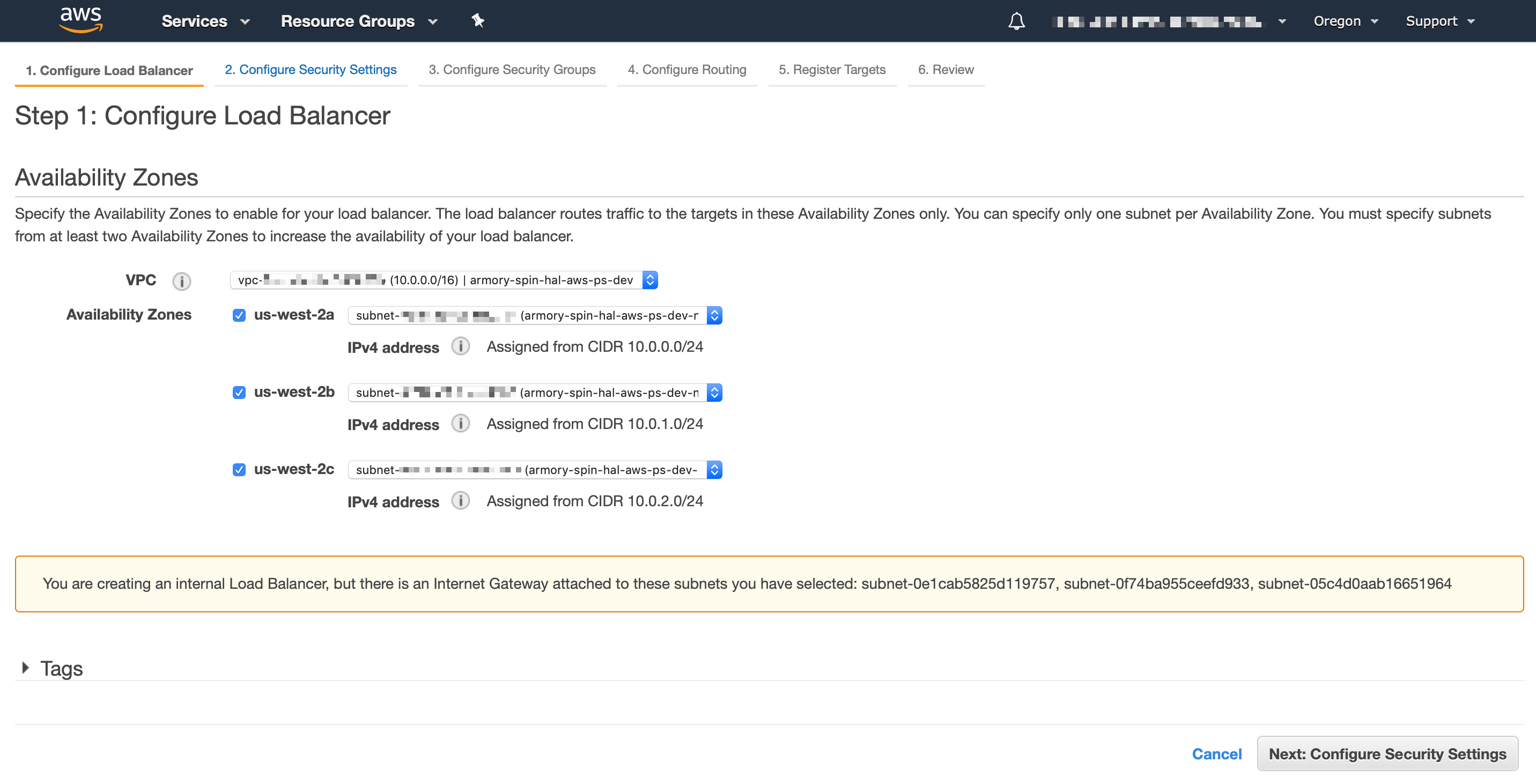
If you selected HTTPS for the protocol, you can configure here the ACM certificate:
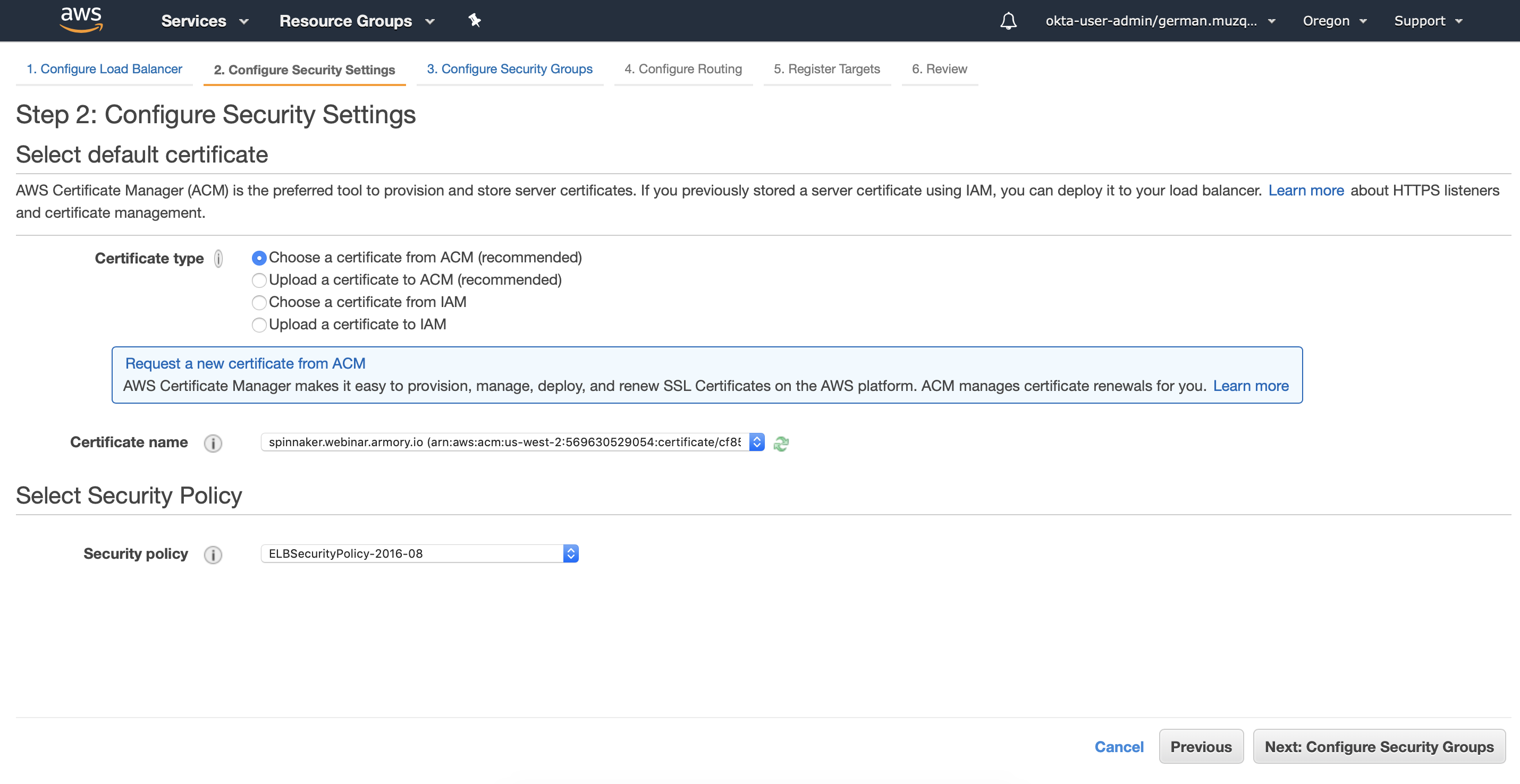
In the next screen you can either select an existing security group or create a new one for your load balancer:
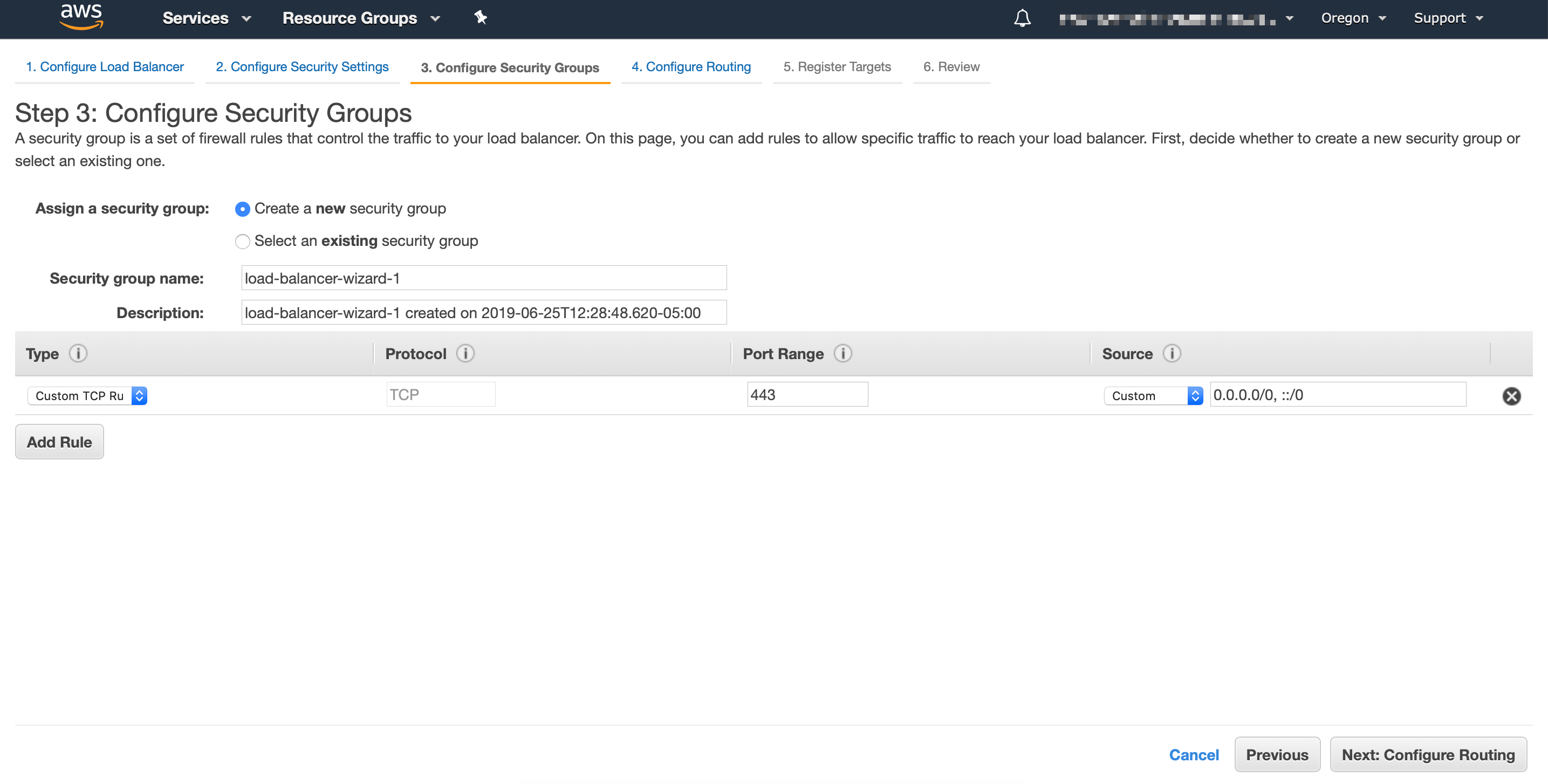
Now you want to create a new target group that points to DECK_PORT or GATE_PORT, taken from the NodePort created in the previous step:
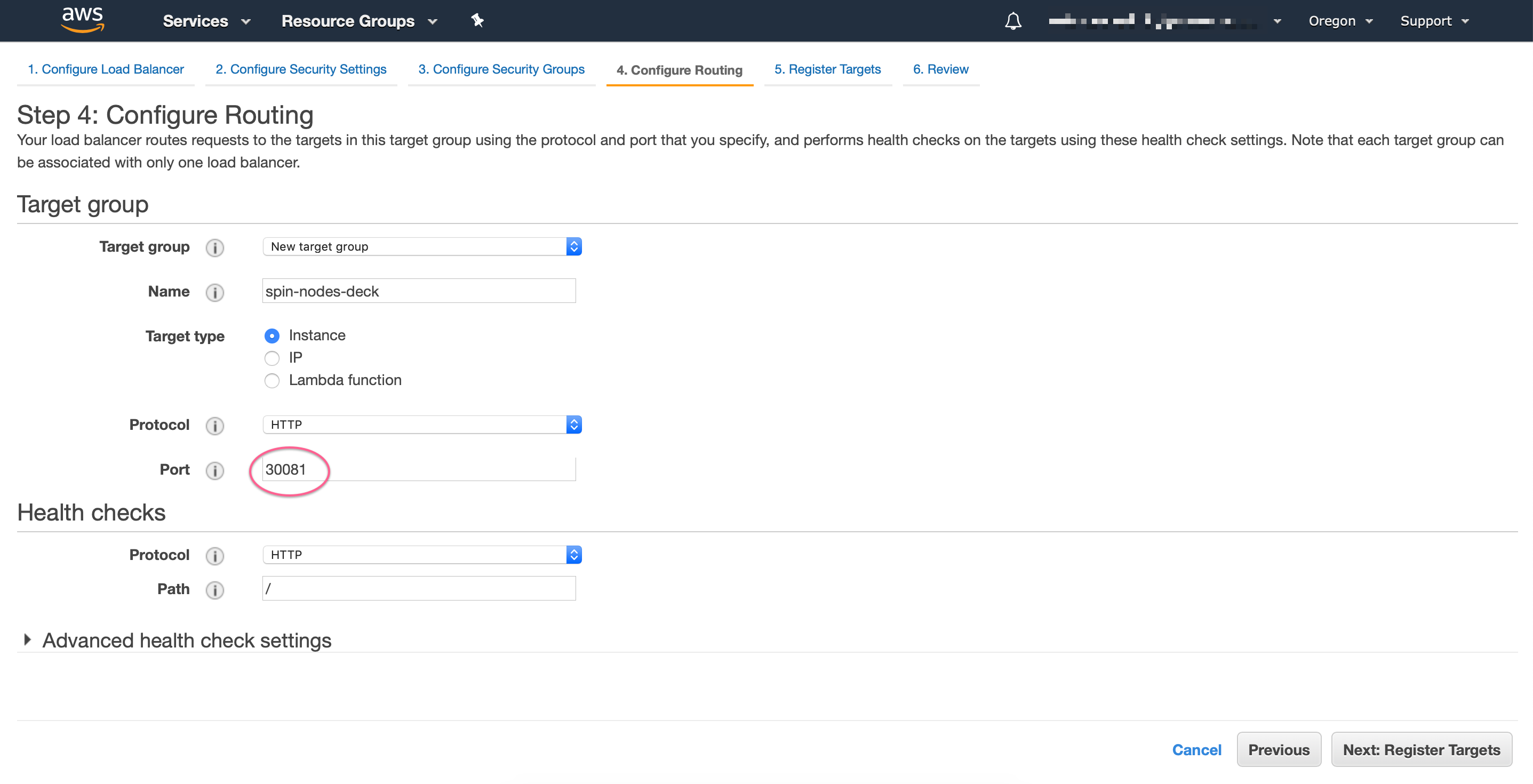
Finally, you need to select all EKS worker nodes to be registered with the load balancer target, review, and save the changes:
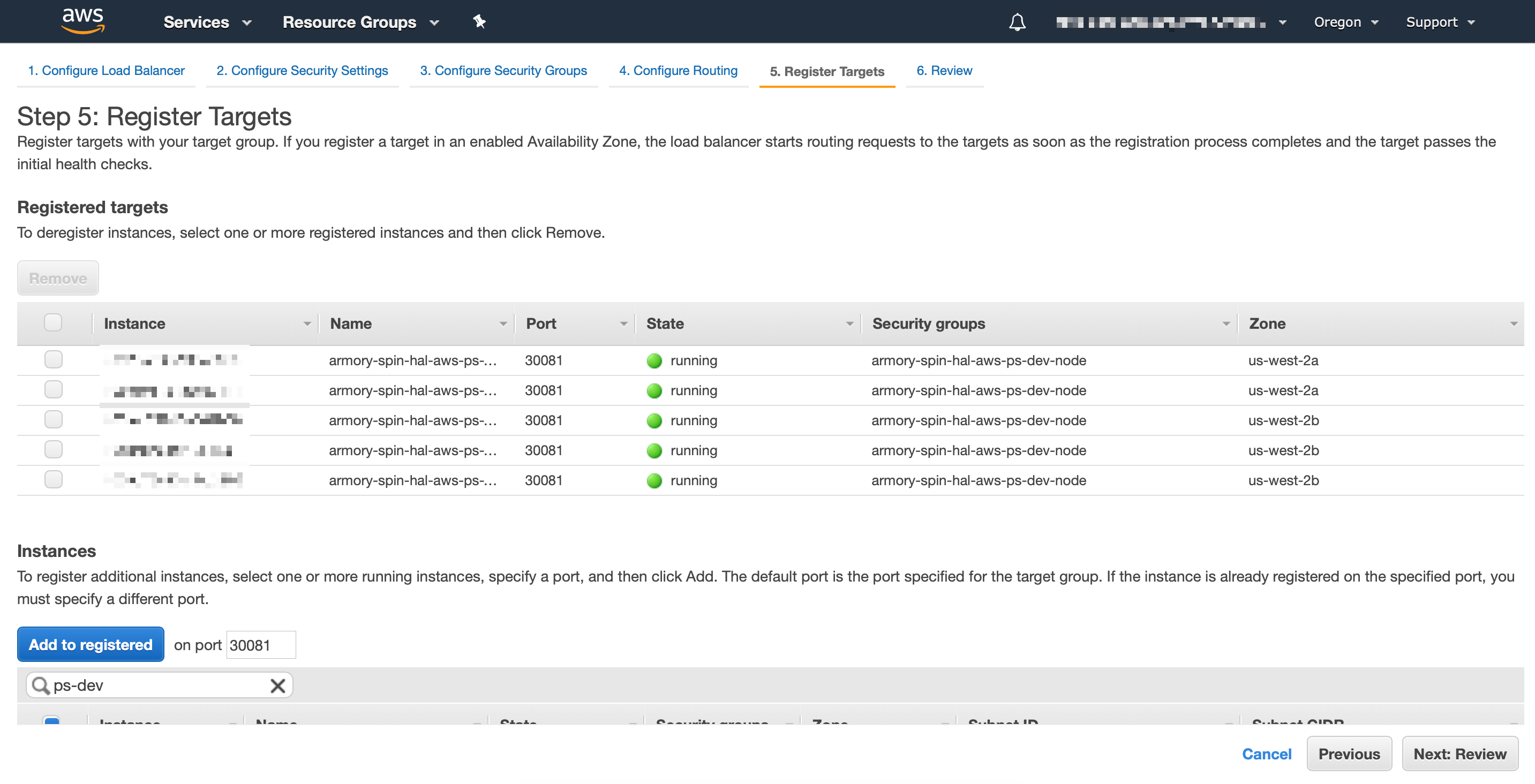
If for some reason you get Unhealthy status in the target group you created, make sure that EKS worker nodes security groups allow traffic to the target ports, at least from Load Balancer’s security groups.
Finally repeat the same steps for creating Gate Load balancer.
Step 3: Update Armory configuration
Armory needs to know which url’s are used to access it. After you have updated your DNS with the Load Balancers CNAME’s created in the previous step, the next step is to update Armory configuration:
Update and apply the SpinnakerService manifest:
apiversion: spinnaker.io/v1alpha2
kind: SpinnakerService
metadata:
name: spinnaker
spec:
spinnakerConfig:
config:
security:
apiSecurity:
overrideBaseUrl: https://spinnaker-gate.armory.io # Specify your DNS name for Gate with https scheme
uiSecurity:
overrideBaseUrl: https://spinnaker.armory.io # Specify your DNS name for Deck with https scheme
... # rest of config omitted for brevity
Assuming that Armory is installed in spinnaker namespace:
kubectl -n spinnaker apply -f spinnakerservice.yml
Exposing Armory on GKE with Ingress
Setting up HTTP Load Balancing with Ingress
GKE has a “built-in” ingress controller and that’s what we will use.
First create a file called basic-ingress.yaml and paste it the following
apiVersion: extensions/v1beta1
kind: Ingress
metadata:
name: basic-ingress
spec:
rules:
- host: demo.armory.io
http:
paths:
- backend:
serviceName: spin-deck
servicePort: 80
path: /
- host: gate.demo.armory.io
http:
paths:
- backend:
serviceName: spin-gate
servicePort: 80
path: /
Then apply this
kubectl apply -f basic-ingress.yaml
Find out the external IP address of the load balancer serving your application by running:
kubectl get ingress basic-ingress
Output:
NAME HOSTS ADDRESS PORTS AGE
basic-ingress demo.armory.io, gate.demo.armory.io 203.0.113.12 80 2m
Note: It may take a few minutes for GKE to allocate an external IP address and set up forwarding rules until the load balancer is ready to serve your application. In the meanwhile, you may get errors such as HTTP 404 or HTTP 500 until the load balancer configuration is propagated across the globe.
You need to update your DNS records to have the demo.armory.io host point to the IP address generated.
Now tell Armory about its external endpoints:
Update and apply the SpinnakerService manifest:
apiversion: spinnaker.io/v1alpha2
kind: SpinnakerService
metadata:
name: spinnaker
spec:
spinnakerConfig:
config:
security:
apiSecurity:
overrideBaseUrl: http://gate.demo.armory.io # Specify your DNS name for Gate
uiSecurity:
overrideBaseUrl: http://demo.armory.io # Specify your DNS name for Deck
... # rest of config omitted for brevity
Assuming that Armory is installed in spinnaker namespace:
kubectl -n spinnaker apply -f spinnakerservice.yml
After doing that you can visit http://demo.armory.io/ to view Armory.
Secure with SSL on GKE
To enable SSL and configure your certificates you can follow this guide: https://cloud.google.com/kubernetes-engine/docs/how-to/ingress-multi-ssl
HTTP/HTTPS Redirects
You must enable HTTP/HTTPS redirects when your Armory deployment fits the following description:
- TLS encryption for Deck (UI) and Gate (API) for Armory
- A load balancer (service, ingress, etc.) in front of your Deck/Gate that terminates TLS and forwards communications to the Armory microservices.
To enable redirects, complete the following steps:
Update the SpinnakerService manifest with the following:
apiversion: spinnaker.io/v1alpha2
kind: SpinnakerService
metadata:
name: spinnaker
spec:
spinnakerConfig:
profiles:
gate:
server:
tomcat:
protocolHeader: X-Forwarded-Proto
remoteIpHeader: X-Forwarded-For
internalProxies: .*
httpsServerPort: X-Forwarded-Port
... # rest of config omitted for brevity
Assuming that Armory is installed in spinnaker namespace:
kubectl -n spinnaker apply -f spinnakerservice.yml
Finally, clear your cache.
For an alternative solution, see the following Knowledge Base article: Troubleshooting http/https redirects with authentication.
Feedback
Was this page helpful?
Thank you for letting us know!
Sorry to hear that. Please tell us how we can improve.
Last modified October 17, 2023: (aa87b671)