Use Amazon Secure Storage Service (S3) Artifacts in Spinnaker
Before you start, you need to configure an S3 artifact account. If you don’t see an S3 option for Expected Artifacts “Match against” in the UI, you’ll need to double-check your installation is configured with the S3 account.
Identifying an S3 file as an artifact
On a pipeline’s Configuration, you’ll want to “Add Artifact”. If S3 has been
configured, you should be able to select “S3” to “Match against”. Now all
you should need to do is enter the object path as an S3 URL
(ie. s3://mybucket/myfolder/myfile.yaml). You will want to select “Default
Artifact” so that, if the pipeline is run manually, it knows what file to pull
(because the artifact won’t be present in the trigger otherwise). Note that
you can choose a completely different path – or even a complete different
artifact source – for your default artifact.
Referencing the new image
Depending on what you’re using the file for, the artifact should show up as a possible selection in later stages. For example, if you wanted to use the S3 file as a deployment manifest, you could reference it in the “Deploy (Manifest)” stage:
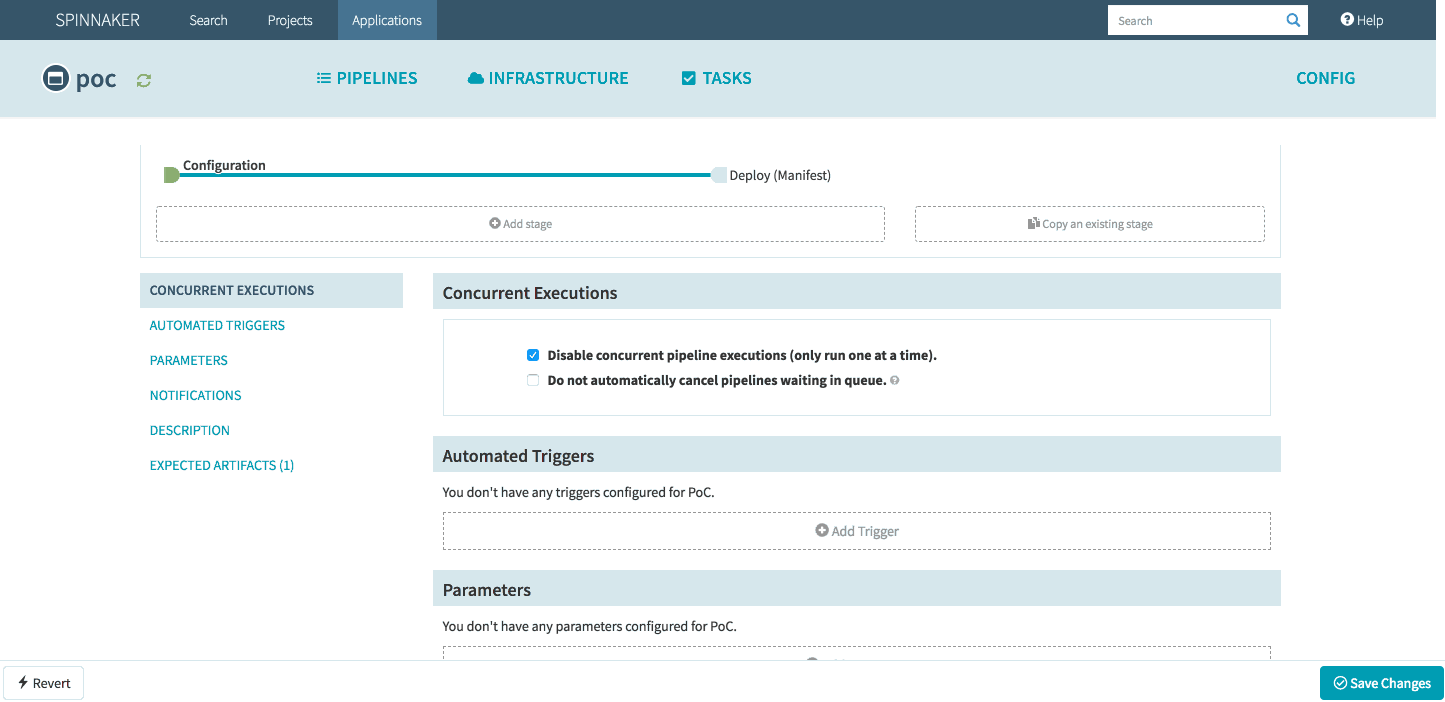
Feedback
Was this page helpful?
Thank you for letting us know!
Sorry to hear that. Please tell us how we can improve.
Last modified October 17, 2023: (aa87b671)