Bake Azure Images in an Armory CD or Spinnaker Pipeline
Before you begin
-
You are familiar with:
- Creating applications and pipelines
- Baking images in Spinnaker
- Virtual machines and images in Azure
-
You are deploying to Azure Portal and have configured your Azure account in Spinnaker.
Configure your bake using an Azure managed image
-
Add a Bake stage in your pipeline.
-
In the Bake Configuration section:
-
Select your account from the Account list.
-
Select a region in the Regions list.
-
Select Managed Images.
-
Select an image from the Managed Image list, which contains the images from your Azure account.
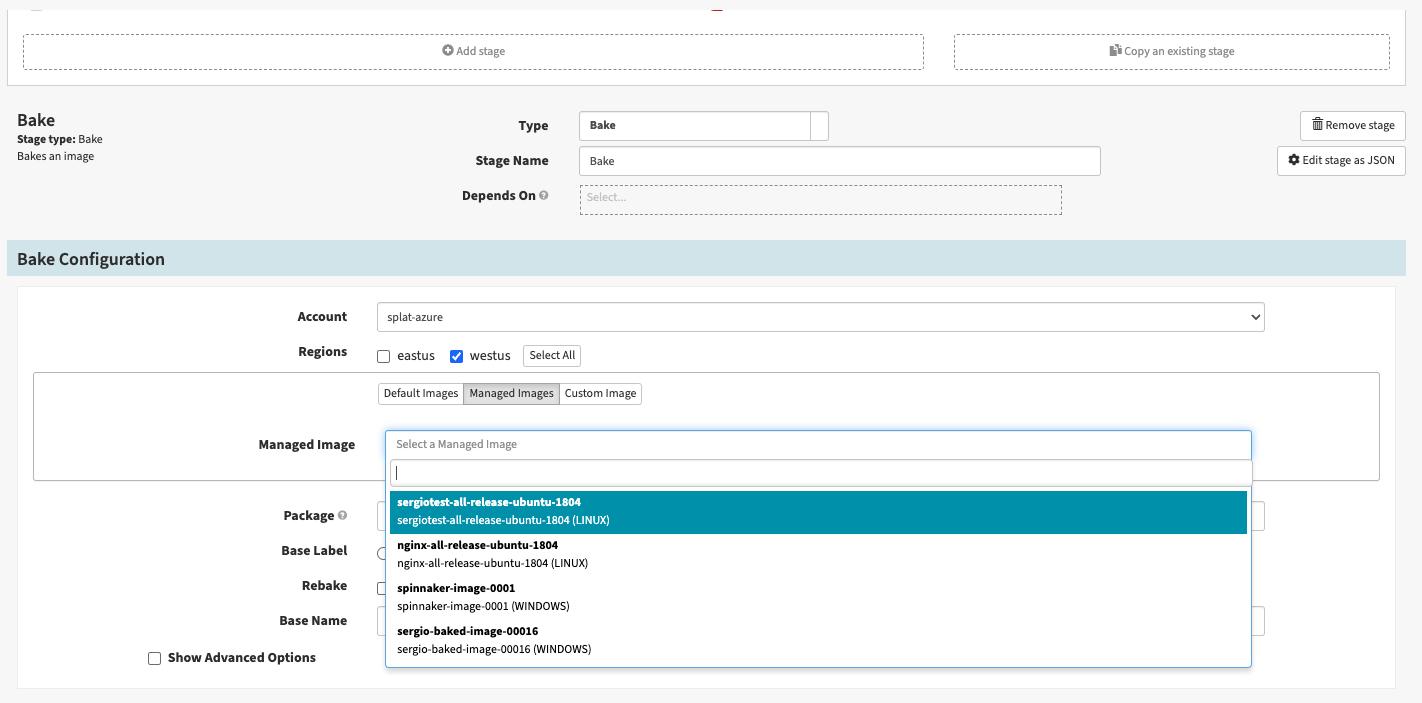
-
Select a value in the Package Type field.
-
If you are using a Linux image, you need to select the distro:
- DEB: For example, Debian and Ubuntu
- RPM: For example, CentOS and Fedora
-
A Windows image automatically use the
chocolateypackage manager.
-
-
In the Packages field, add any packages you want to install in the image. This is a space-delimited list.
-
Select a value in the Base Label list.
-
Add a name to the Base Name field.
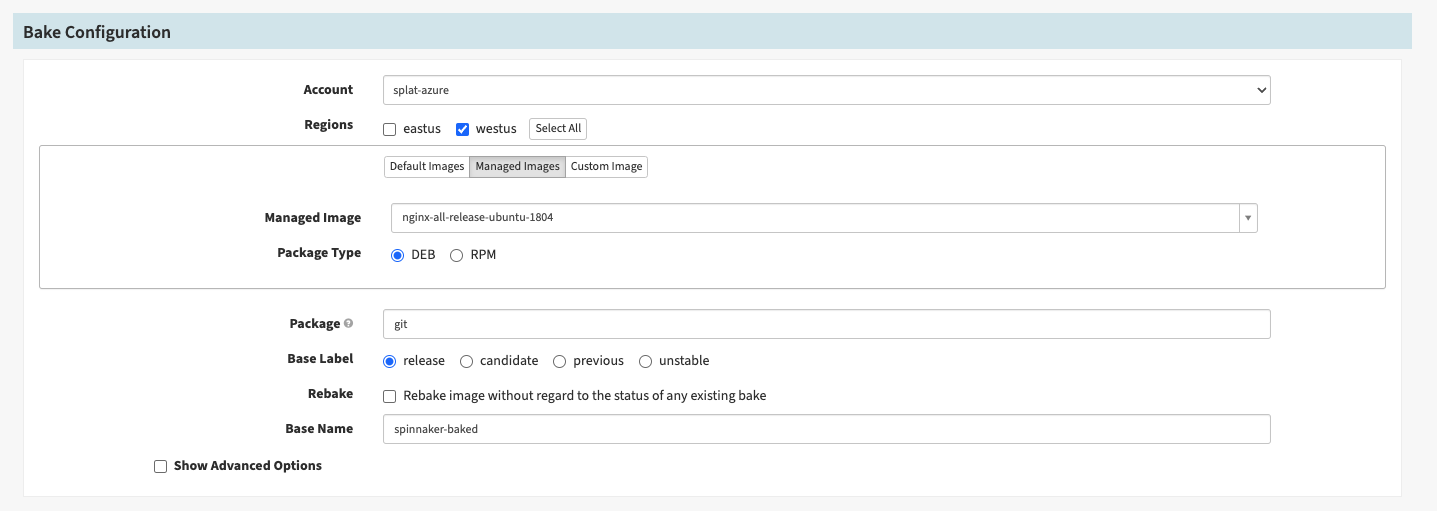
-
-
Save and execute your pipeline.
Configure your bake using Azure image attributes
You can configure your bake configuration using an image’s Publisher, Offer, and SKU, which you can find using the Azure CLI or Azure PowerShell.
-
Add a Bake stage in your pipeline.
-
In the Bake Configuration section:
-
Select your account from the Account list.
-
Select a region in the Regions list.
-
Select Custom Image.
-
Enter the image’s Publisher in the Publisher field.
-
Enter the image’s Offer in the Offer field.
-
Enter the image’s SKU in the SKU field.
-
Select a value in the OS Type list.
-
Select a value in the Package Type field.
-
If you are using a Linux image, you need to select the distro:
- DEB: For example, Debian and Ubuntu
- RPM: For example, CentOS and Fedora
-
A Windows image automatically use the
chocolateypackage manager.
-
-
In the Packages field, add any packages you want to install in the image. This is a space-delimited list.
-
Select a value in the Base Label list.
-
Add a name to the Base Name field.
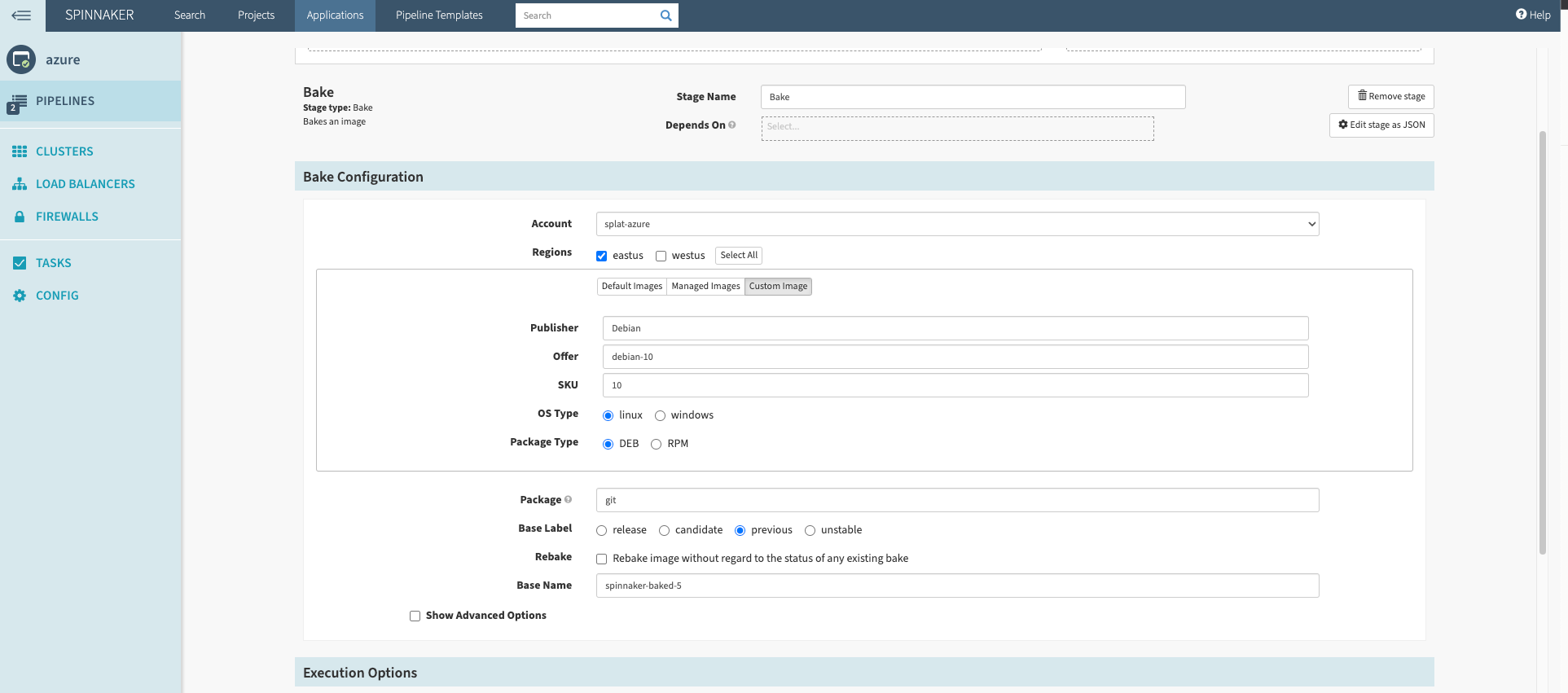
-
-
Save and execute your pipeline.
Feedback
Was this page helpful?
Thank you for letting us know!
Sorry to hear that. Please tell us how we can improve.
Last modified August 9, 2023: (836f2dc4)