To configure Kubernetes, you need to:
- Configure your Docker Registries
- Create a Kubectl Config File
- Configure Clouddriver to use the kubectl Config File
- Persistence and Secrets Management
- Verify Your Changes
- Additional Information
Configure your Docker Registries
Add the following stanza to the file /opt/spinnaker/config/clouddriver-local.yml under
the key dockerRegistry:
dockerRegistry:
enabled: true
accounts:
- name: dockerhub
address: MY_CONTAINER_PROVIDER # If you are using dockerhub -
# https://index.docker.io
username: MY_USERNAME
passwordFile: /opt/spinnaker/credentials/dockerhub.password
repositories:
- myorg/app1
- myorg/app2
...
Modify the key address to reflect the address of your docker registry.
Modify the credentials in the key username and in the contents of the file passwordFile to reflect your login credentials.
If you are using Dockerhub, you must list the repositories from which you will deploy because Dockerhub does not provide an api to discover available repositories.
Complete example:
dockerRegistry:
enabled: true
accounts:
- name: dockerhub
address: https://index.docker.io
username: armoryspinnakerbot
passwordFile: /opt/spinnaker/credentials/dockerhub.password
repositories:
- armory/armory-hello-deploy
- armory/spinnaker-clouddriver
- armory/spinnaker-deck
- armory/spinnaker-igor
For additional insight into docker registries, see: Docker Registries. Note that the program hal is not used to configure Armory Spinnaker.
Using ECR Repositories
AWS ECR repositories require special handling within Spinnaker. This is because ECR credentials expire after 12 hours. In order to use ECR repositories, you’ll need to refresh credentials on a regular interval to ensure that Spinnaker can continue to communicate with the registry.
Here’s an easy way of setting up ECR with Spinnaker
Create a Kubectl Config File
You need a config file that you can use to interact with your Kubernetes cluster.
If you already have such a file that uses static configuration to talk to your cluster, great! A common configuration for the Google Container Engine uses a short-lived access token, which is problematic for Spinnaker.
To create your inital config file, run the following commands:
# (1) Configure cluster - Use the IP address of your cluster
kubectl config --kubeconfig=kubeconfig set-cluster mycluster --server https://192.168.1.1
# (2) Add the CA cert used by your cluster, if necessary;
kubectl config --kubeconfig=kubeconfig set-cluster mycluster --certificate-authority=/path/to/certfile
#
# or #
#
# edit kubeconfig, add the base64-encoded certificate data directory to the kubeconfig file in the
# attribute certificate-authority-data; e.g.,
#
# - cluster:
# certificate-authority-data: LS0t...Qo=
# server: https://35.193.38.121
# name: mycluster
# (3) Create a user with basic auth; Adjust the user/password.
kubectl config --kubeconfig=kubeconfig set-credentials myuser --username=ADMIN --password=ADMINPASSWORD
# (4) Create a context
kubectl config --kubeconfig=kubeconfig set-context default --cluster mycluster --user=myuser
kubectl config --kubeconfig=kubeconfig use-context default
If your kubeconfig file is properly configured, you should now be able to run the following command to show your namespaces:
kubectl --kubeconfig=kubeconfig get ns
Configure Clouddriver to use the kubectl Config File
To configure clouddriver to use your kubectl config file,
copy your config file - either your existing .kube/config file or the kubeconfig file create above - to
/opt/spinnaker/credentials/kubeconfig.
Then, add the following stanza to the the file /opt/spinnaker/config/clouddriver-local.yml:
kubernetes:
enabled: true
accounts:
- name: kubernetes
kubeconfigFile: /opt/spinnaker/credentials/kubeconfig
namespaces:
- staging
- default
- demo
dockerRegistries: # WARNING! only include configured accounts here
- accountName: dockerhub
The listed namespaces are the the names of your kubernetes namespaces. You can find your configured namespaces by running the command to list namespaces in the section above.
Under dockerRegistries, you should list the account name of your docker registry.
Persistence and Secrets Management
In many configurations, your kubeconfig file and your docker registry password file will contain secrets that you need to protect.
A few possibilities for managing these secrets include:
- Placing a script in /opt/spinnaker/bin/secret to install your credentials;
- Using a secret management system;
If your Kubernetes cluster is non-sensitive, you can keep your kubeconfig file in a source control system.
Verify Your Changes
Restart Spinnaker
You must restart or redeploy Spinnaker before these changes will take effect.
Make Sure Kubernetes shows up as a cloud provider
If Kubernetes is properly configured, kubernetes will appear as one of the choices for “Cloud Providers” when you use the New Application dialog:
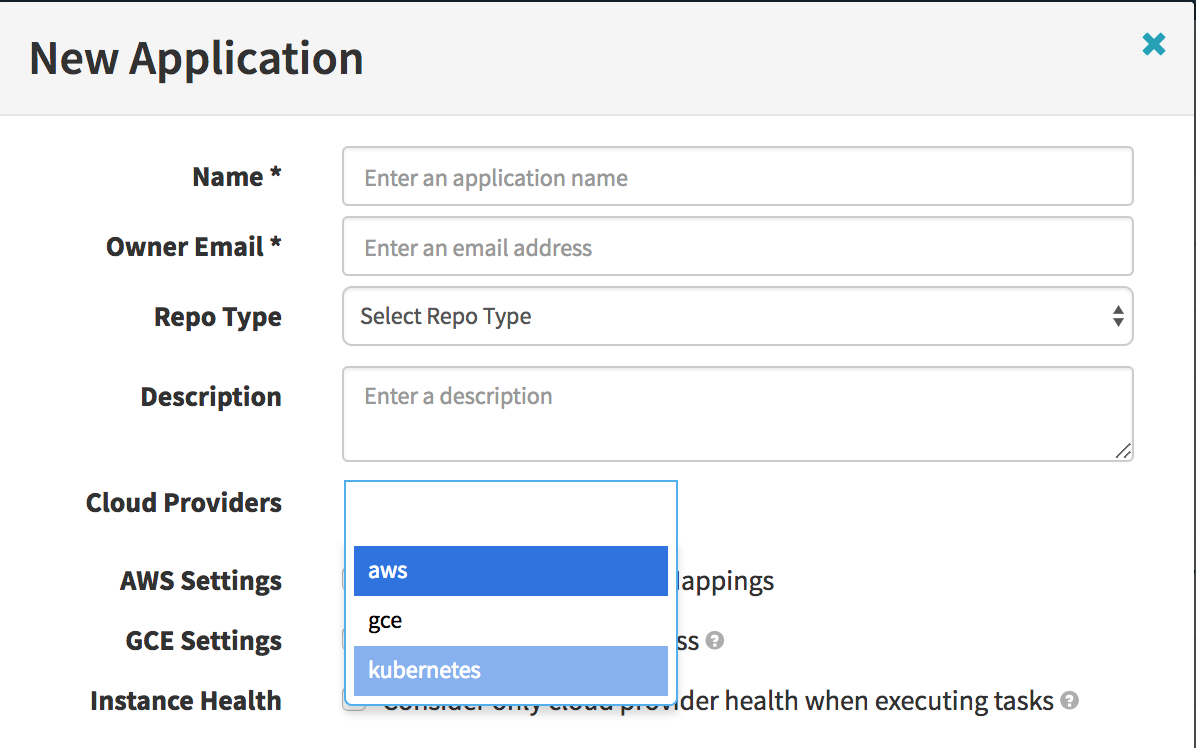
You should see a similar option in the “Cloud Provider” section of the Edit Application dialog when editing existing application attributes via: config -> Edit Application Attributes:
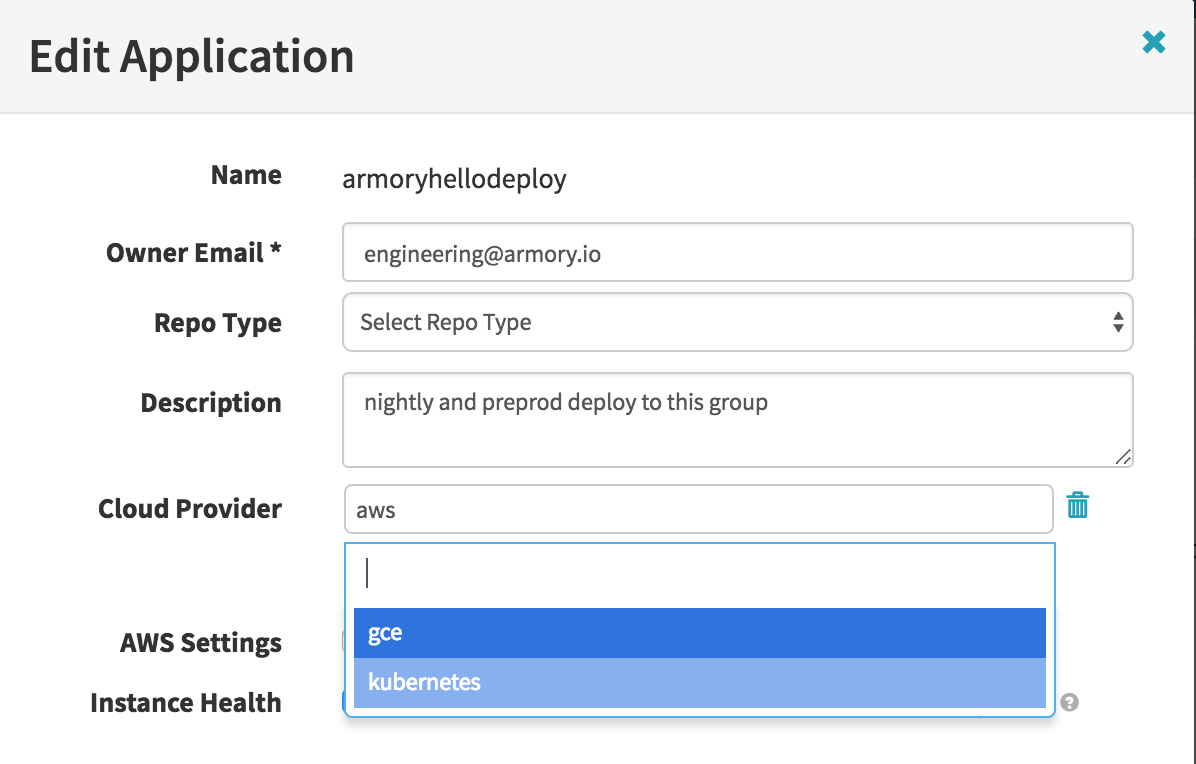
Additional Information
For additional documentation on configuring Kubernetes, see the Kubernetes Documentation.