What To Expect
This guide should include:
- Configuration changes needed to configure the 1-click app/resource provisioning feature
Overview
Armory’s 1-click app/resource provisioning feature allows you to bootstrap a brand new application and provision the following resources for the app with the click of a button:
- Github Repo
- Spinnaker application
- Loadbalancer (service) in the Kubernetes cluster where the app will be deployed
- DNS name for the app
The above is just a sample list of steps that will happen during app provisioning. This list is extensible through configuration (explained later).
Steps to follow to configure 1-click app creation:
- Enable the Armory Platform, by setting the following feature flags in
spinnaker-local.yml:features: armoryPlatform: enabled: true uiEnabled: true - If this is on the AWS EC2 installation of spinnaker, set the following environment variables in your
prod.env(orpreprod.envordev.envdepending on where you are running the platform):PLATFORM_ENABLED=true PLATFORM_UI_ENABLED=true - Create a new file:
config/platform-local.ymlwith the following contents:github: apiCredentialsPath: /opt/spinnaker/credentials/github-creds.txt organization: armory-io # your github Org oneClick: templatesConfigPath: /config/oneclick-local.yml # the config file for the oneclick template (optional) lbNamespace: default # The K8s namespace where the Loadbalancer is created
Note: The contents of the file
/opt/spinnaker/credentials/github-creds.txtshould be of the format:username:tokenfor the github API. You can create a personal access token (in GitHub) that has read/write access in the org where the new application will be created.
With the above config changes, once you redeploy Armory spinnaker, you should see a navbar on top that looks like this:

Clicking on the Create App button on the top right corner should bring up a modal that will allow you to select a template, enter an application name to provision the app:
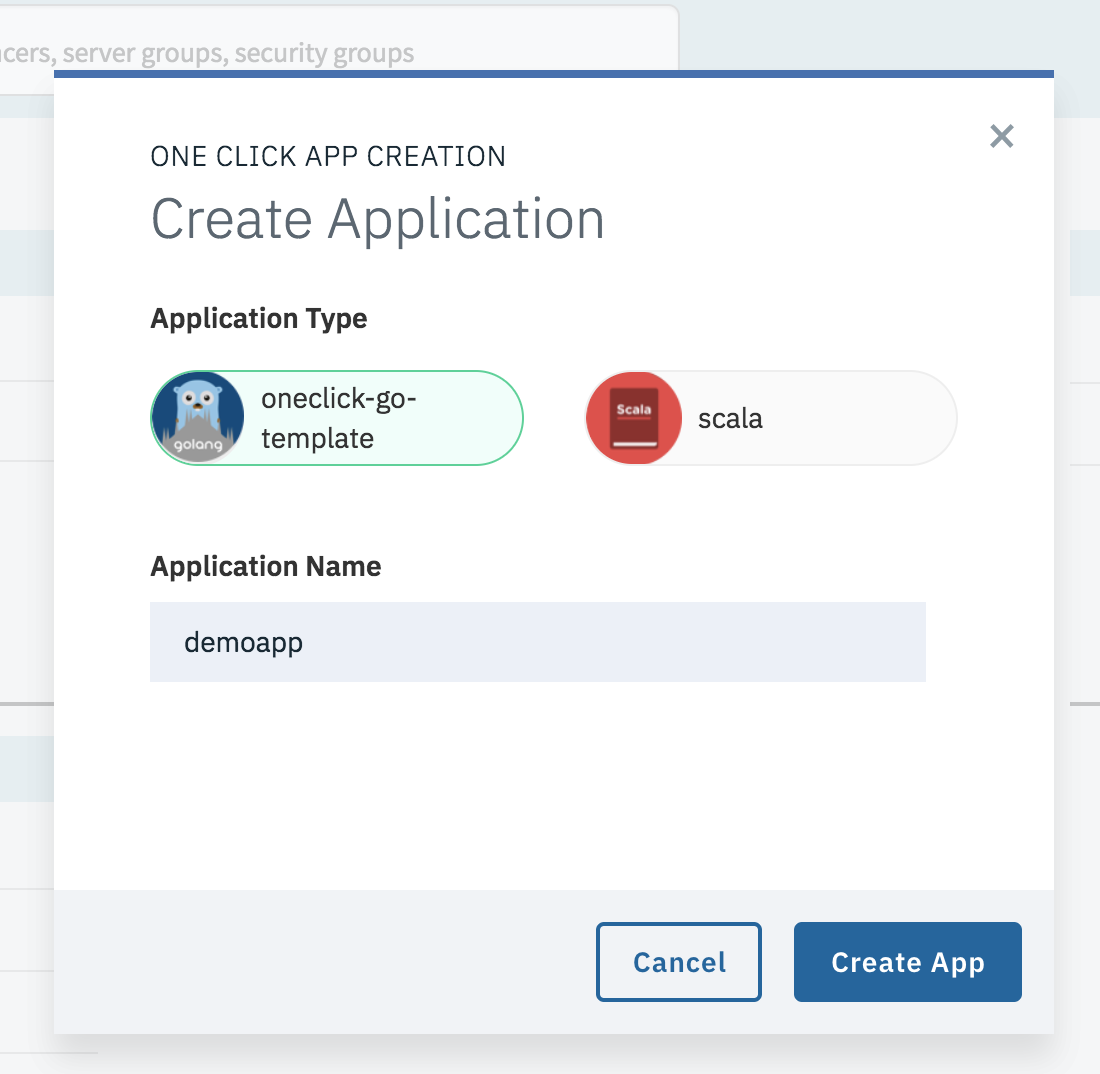
By default, the 1-Click App Creation performs the following tasks:
-
createPipeline: This step creates a Deploy pipeline in spinnaker for the new app. If the spinnaker application doesn’t exist, it creates the application first before creating the pipeline. This pipeline is copied over from a template pipeline that is already in spinnaker and defaults tooneclickgotemplateapp in spinnker. The default app to copy from can be overwritten in the configs (explained below) -
createLoadBalancer: This step creates a load balancer in the Kubernetes cluster where the app will be deployed. (If deploying to a non-Kubernetes cloud provider, this step should be disabled in the configs) -
createGithubRepo: This step creates a repo in github to bootstrap the app. Ideally this repo follows a widly adopted project structure (such as this for Golang). It has aJenkinsfilewhich triggers of a build of the repo on every check-in. That build can push an artifact to a repository (like docker hub), which can be the trigger for the Deploy pipeline created above (in thecreatePipelinestep). Additionally, this repo can also have adinghyfilePipelines-as-code to create a custom pipeline instead of using the one created above. -
createGoogleDNSEntry: This step creates a DNS entry (in GCP for the alpha version) for the app that is deployed.
The follwing is a sample config/oneclick-local.yml template that can be used to customize/override defaults. Points to note:
- We’re skipping the
createLoadBalanceraction in the yaml file. - The
basePipelineAppis the app in spinnaker where the deploy pipeline is copied over from (the dashes-in the name are ignored since spinnaker doesn’t allow them in app names). - The
repoURLfield is the template repo on which the app is based. - The
namefield is used for the name of the template to copy from (usually same asbasePipelineApp) - The
imagefield controls what image is displayed in the modal while choosing templates. (leave it asgopherin the alpha version)
templates:
- actions:
- createPipeline
- createGithubRepo
- createGoogleDNSEntry
basePipelineApp: oneclick-go-template
image: gopher
name: oneclick-go-template
repoURL: "https://github.com/armory-io/oneclick-go-template"
githubOrg: "armory-io"